1. Getting Started
The best way to download TV shows online is to use BitTorrent. However, it can be a pretty complicated process, requiring you to search various torrent trackers for the torrent files and then fiddle with often-complicated torrent clients. Instead of all that, I'm going to show you how to do it all through a single free, open-source program called Miro (download it here).
One of the great things about Miro is that it is multiplatform, meaning that these directions will work for you whether you're on Windows, Mac OS X, or Linux.
Once you've finished downloading/installing Miro, open the program. In addition to the numerous (and generally shitty) shows you can already get for Miro from the built-in channels on the "Miro Guide," you can also search/download videos from various video-streaming sites like YouTube and DailyMotion (in the "Video Search" channel) or make your own channels using RSS feeds, which is what we're focused on right now.
2. Finding Shows
To find your shows, turn your browser to the community-driven TV tracking site, tvRSS. At the top of the page, follow the link that says "Shows."
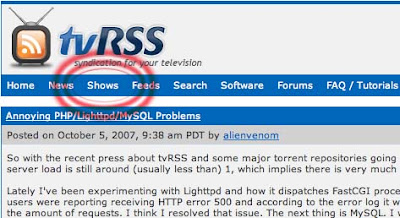
Now, find a show you would like to download and click on the link.
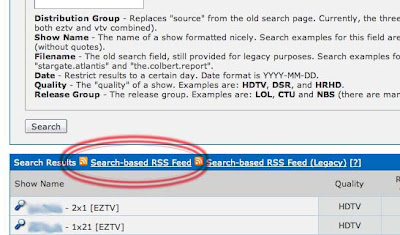
This will take you to another page that (depending on your web browser's capabilities) looks like either a list of episodes, or a bunch of computer-crap-nonsense, as pictured below.
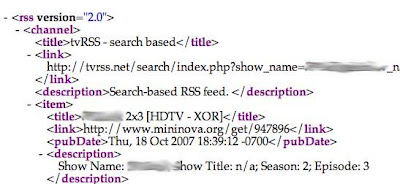
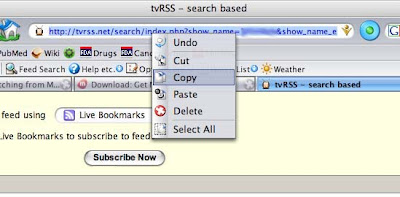
Go back into Miro and, from the "Channels" pull-down menu, select "Add Channel."
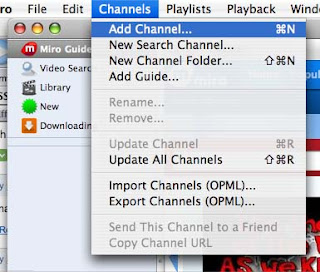
Paste the address from step 2 into the window and hit "OK."
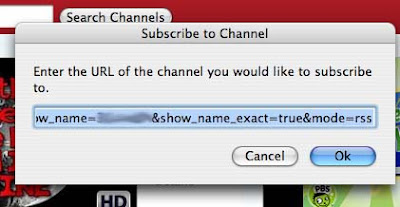
Now, right-click (or ctrl-click for mac-users) on the channel you just made and select "Rename Channel" to name it whatever you want.
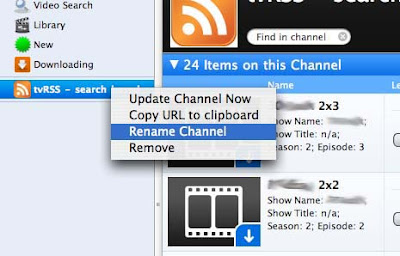
When it's finished, the show will appear in the "Library" section, ready to watch. You can repeat this exact process for each show you want to follow.
Another great thing about Miro is that it will play nearly any video file you throw at it, so you can do it all, from downloading to watching, with just one excellent, free program.
No comments:
Post a Comment