This is a variation on an old trick using the new open-source media player, Songbird. There are tons of places to find guides on using Google search-modifier strings to find exactly what you want, be it songs, programs, pictures, videos, etc. We're going to use that well-worn method, only by utilizing Songbird, we can preview the songs before downloading and manage the songs directly in a full-featured media player.
Step 1: Getting Started
You can get Songbird here. It's currently under heavy development, but is quite stable and chock full of features. When you install the program, it will give you the option of also installing a few recommended add-ons, such as an iTunes library importer and ipod support. You can decide on your own if you would like these additions.
Step 2: Finding Music
Type Google's address (www.google.com) into Songbird's address bar. You should get a familiar screen:
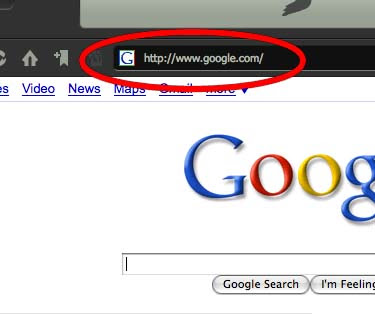
Now, type this whole messy search string into Google's search bar (I'll explain some of what it's doing in just a sec) [Note: those little vertical lines are 'pipes'; they're made by hitting shift+backslash]:
intitle:index.of + (ogg|mp3|flac|aac|wma) + "band or song name" -htm -html -php -asp -inurl:e-mp3s.eu -inurl:www.freemp3hits.netThe first part of the string will confine the results to indexes of files, while the second part will tell it what kinds of files to look for. You'll want to replace 'band name' with the name of the band you are looking for (I used Mozart, since his music is in the public domain and therefore does not violate copyright laws). The last two entries, the ones that start with '-inurl:' will cut out results from some unscrupulous companies that have tried to capitalize on this song-finding method.
Now just make a bookmark of the results page so you can come back and use this search string with different band names whenever you like:
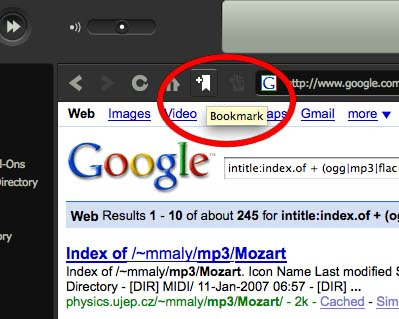
If you follow any of the search hits, you should come to a page that looks something like this:
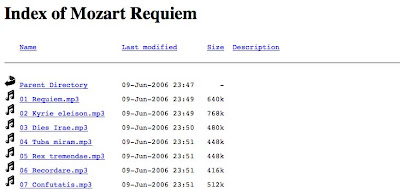
You'll notice that Songbird automatically finds all of the media on the page and sorts it down at the bottom of the screen where you can play it like a local file. If you want to download any of it, just click on the download button to the right of the song name.
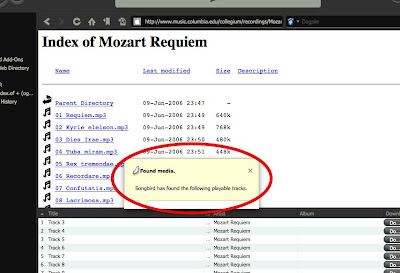
This comment has been removed by a blog administrator.
ReplyDelete