The trackpoint/eraserhead/navigation nipple/whatever works fine from the get-go, but the middle-button mousewheel emulation does not. It's easily fixed, though, by downloading and installing the driver from Lenovo. After this easy fix, though, I started running into some problems.
First off, my Centrino Pro chipset (Intel Mobile GM965 Express) graphics driver wasn't recognized by default, and every time I tried to install it manually, it failed with an error claiming that the chipset wasn't valid for the driver.
Knowing this to be false, I went and downloaded another copy of the driver from CNET (looks to be a Dell driver, based on some files contained within the driver package). This driver's installation utility failed with an error about an unsupported operating system, which I dealt with by right-clicking on it and going to the 'Compatibility' tab and choosing Windows Vista (no Service Packs) as the compatibility target. After that, the installer ran just fine. Now I have Aero and transparency and everything.
Out of the box, the system recognizes my stylus and allows for pen input and screen calibration. However, I wanted a few features that are only available from the official Wacom driver, so I downloaded it and tried to install it. The installation went fine, but upon reboot, the system no longer recognized my stylus at all. When I went to the control panels and clicked on the Wacom driver panel, it choked and failed with an error about how there were no compatible interfaces found on the system.... Luckily, after uninstalling the driver from my Programs list and uninstalling the drivers from the device manager, all is well again, though I'm stuck with the generic, MS driver.
Other than those hiccups, everything seems to be working well. The system is overtly similar to Windows 7, only with sharp corners and a little less transparency everywhere. Window borders are more opaque now, and they no longer have the Vista-style reflection/glare effects.
The 'ribbon' menu style has been adopted throughout the system and, while I don't really like it, I suspect it will grow on me, much like it did when introduced to Office 2007.
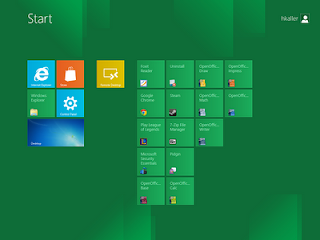
At this point, the Metro UI is sort of useless and is just a glorified launcher, but MS intends to have the launcher squares configurable and with live updates (i.e., your buddies list will update with who is online, the weather application will show live weather, etc.). However, applications will have to be written especially for the Metro UI using a new API, and MS intends to charge developers 30% of revenue for Metro apps, just like Apple does with their App Store.
If you have any questions about Windows 8 in general or its use on this computer, specifically, drop me a comment.
23 comments:
I'm interested in getting a thinkpad tablet. i've owned the x series in the past but never a tablet.
ultimately i want an x220 but want to buy an old x61 and install windows 8.
could you post a video/pictures of the UI/Metro UI?
How responsive is the wacom pen on the X61? Can you use the pen to navigate the Metro UI?
Cheers
i suppose i wonder if its even worth it for me to get a tablet. and if i should just get a non tablet x220
Hi omenshyne,
I updated the post with a picture of what the Metro UI looks like at this point.
The pen is very responsive and is a joy to write and draw with. You can indeed use the pen on the Metro UI, but again, there's not really much to see or do there for now.
Tablets are great *if you desire the pen functionality.* If you just want to navigate without a mouse/keyboard, I would recommend waiting for a good touchscreen tablet instead. If you are an artist, though, the wacom-based pens are incomparable. :)
Let me know if you have any other questions.
Thanks! I appreciate your post. I'm sure i'll pick your brain after i grab an x61 off ebay in the installation process.
More questions; i'll be using the laptop for design and note taking.
What would you say are the limits of the tablet mode?
How useful is it compared to iPad/Android tablets out there?
If you were in the market for an x220t what platform would work for you and why? Sorry about all the questions. Its hard to make a decision without being able to play with it.
what i mean by what platform is; there are 3.
tablet without IPS screen
tablet with IPS multitouch/pen 300nit brightness
tablet with outdoor IPS pen only gorilla 400(?) nit brightness
I'm leaning toward the third depending on my experience with the x61
hey, no problem on the questions :)
Wacom-powered tablets are perfect for design and note-taking. The only place they really fail is typing (onscreen keyboards suck with a stylus).
Compared with iPads et al., they're not even in the same market, IMO. iPads are great for consuming content but not so great for creating content, in my experience. From an art/design standpoint, we've trained ourselves to have an *instrument* between us and the media (i.e., pen on paper, brush on canvas, etc.) such that using a finger directly feels awkward and primitive to many people. Sure, iPads can use a "stylus" too, but they are fat and imprecise and don't support pressure levels, which are absolutely vital for much design work (line weights, etc.).
As for the type of screen, I would also go with the third option. In using some newer tablets that support both pen and multitouch, the multitouch feels like more of a gimmick. You will get in the habit of using the pen when it's in tablet mode, anyway, so the finger-touch just doesn't really add any convenience and it significantly reduces accuracy. The durability of the gorilla glass is very comforting, as well (based on my experience with a cell phone w/ gorilla glass).
Thanks! I agree with you totally. Thanks for the input!!
hi, omenshyne has asked most of my questions! I too have been scanning ebay today after I read your post. However, one thing struck me in your comments.. I'd (stupidly) assumed I could use this screen as a touch screen without the stylus.. I don't think i'm right, am i? :)
Hi Chris,
It depends on the model. In the case of the X61, no, it only accepts the pen input.
As I mentioned, I don't think the pen vs finger input devices are really in the same market. I would recommend deciding which input method works for your specific applications (design / art / note-taking like omenshyne or media consumption / kitchen computer / eReader) and then picking a device that fits your needs. If you don't *need* the precision of a pen-enabled device, I would wait awhile for the inevitable flood of capacitive touchscreen Win8 tablets. :)
@ Chris
The x200 and x220 have multitouch screens which are cool and work pretty well. But not as smooth as, say an iPad. But like Hunter said, they are different devices aimed at different audiences.
Unfortunately they share the same name, Tablet.
If you want the power of a PC with %80 of the touch functionality of the touch devices I'd research the x200/x220 with the IPS Inifity Glass Multitouch display.
They arent very useful in sunlight. so keep that in mind.
thanks guys, i'll wait for the tech to mature, for now i'll stick with win8 on a VM
Hi my x61 is multi touch (meaning pen or finger) I installed Windows 8 32bit on it making it Dual boot Vista / 8. I haven't got the touch function (pen or finger) to work yet. I discovered your Blog searching for a remedy to my problem. The multi touch works great in Vista.
I got it to working now by running windows update.
thanks for the review!
im looking to buy a x61..
so - bottom line, is the x61 running windows 8 menus smooth or its not fast enough? how much ram does your x61 have?
is this a good tablet to watch 720p (or even 1080p) movies or is it too slow?
@joseph b.
It should be fine for hi-def video. I think pretty much any chipset can handle it these days.
I have 4GB of RAM and it seems fine for most tasks. As with any situation, though, that may not be enough if you're planning to edit super-high-resolution photos, etc.
The Metro UI is plenty fast, once I got my video driver installed properly.
GREAT post. thanks :-)
i have x61t centrino and i have some additional questions:
1. any real advantages in win 8 or it just a gui mask but no added value in functionality? (i am using win 7)
2. 32 or 64 bit? until now i installed 32 but lately i realized our x61t supports 64 bit. what do you think? any added value in the 64 bit for us?
you are inspiring me to share my experiences. i find your sharing very useful.
thanks :-)
Hi Aharale B,
1. It's not a big improvement over 7, really. The main draw is a more touch/pen-friendly interface.
2. 64-bit only really helps if you're going to use more than 4GB of RAM or will be doing a lot of intensive math that can utilize the additional registers (even in that case the advantage to 64-bit will not be large; often around 10% speed-up at most).
I'm glad you liked the post :)
Aloha, I'm writing this on my my own X61 tablet. Everything just worked, and performs amazingly well without gigabytes of Ram. Heck it even read s my handwriting, which at times I can't even read haha!!
So it works, but windows 8 itself feels too much like it wants to be a droid or Ios device.
Wow I need to proofread better. My X61 has 2 gigs of ram, and performs quite well, I'll give it that. And after reading what I posted above (written via the stylus), maybe the handwriting recognition could use some more training, or more likely, I could learn to write better. :P
Aloha!
I also have an older model x61 (7764) and I've been considering updating from win 7 professional. Im currently running 64 bit but considering downgrading to 32 bit when installin windows 8 (I orginialy had 32 bit vista, but have had performance issues with 64-bit windows 7). I also worried about the fact that my screen resolution is lower than the minimal requirements for running windows 8 on tablets microsoft has on its site. Can anyone provide any insight into either the 64-bit v 32-bit or screen resolution issue?
small clarification: has anyone had similiar issues with running a 64 bit wondows OS on the x61 tablet? mostly programs freezing or crashing and both CPU cores running at near 100% when I only have a a few programs open.
@Michael
My x61 uses a 32-bit CPU, so I can't speak directly to your experience but I can say that most 64-bit issues are caused by bad drivers.
As for the screen resolution, Win8 hasn't given me any trouble at 1024x768.
I'm a college student and I have windows 8 OEM (Full version, not upgrade) 64-bit (non-pro) running very well on the x61t. I have 4GB RAM, and I mainly use the computer for note-taking. (Writing and drawing in onenote)
For me the pen input is only really useful for that. Navigating, typing, and handwriting recognition with the pen is kind of a pain, much easier to just use trackpoint/mouse and keyboard.
Keep in mind the x61t does NOT have a touchpad (I believe the x200 series does), but the trackpoint is excellent.
Also keep in mind the tablet buttons at the bottom of the screen don't work for me (other people have gotten them to work, but no guarantee). Even if you do manage to get them to operate, there isn't a windows button, so using it in tablet mode (folded back on itself) is good if you are already in a program (say onenote), but very difficult to use if you are trying to navigate.
Overall, the performance of the computer surprised me, it runs photoshop and onenote well (not at the same time), but can handle day-to-day tasks very well. In fact, I use it more than my other laptop (lenovo Y480 i7 16GB RAM) because of the tablets' convenience and excellent keyboard.
Post a Comment