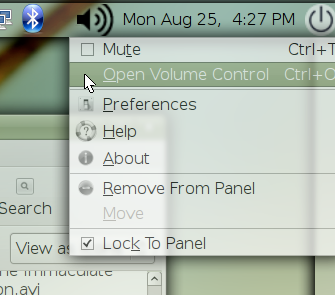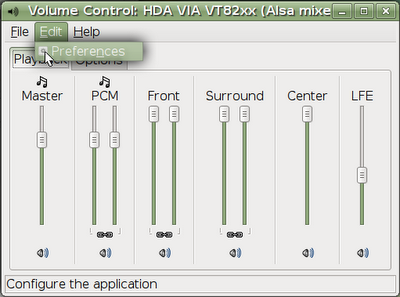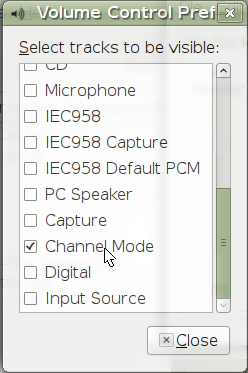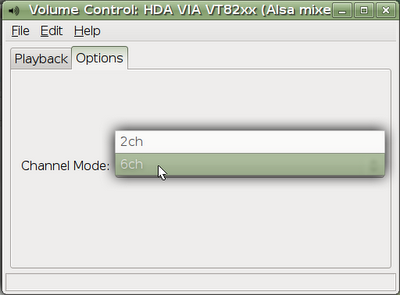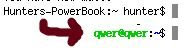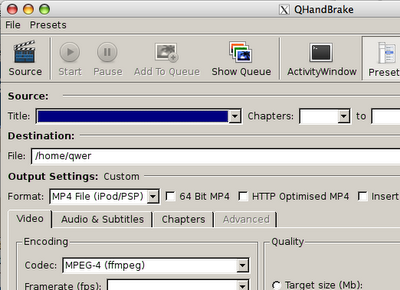Download HandBrake GTK GUI (GHB) 32-bit deb
Download HandBrake GTK GUI (GHB) 64-bit deb
Download Yasm 0.7.1 32-bit deb
(they're compressed into a tarball, but the debs are inside)
Update: These binaries include a new version of the x264 codec that no longer requires as many options to do the same thing. From Dark Shikari (a main x264 developer):
x264 is removing b-rdo and bime options this week. GUI makers, take note, and prepare patches. bime will be enabled at subme >=5 automatically. New subme options will be organized as follows:subme6: RD on I/P framessubme7: RD on all framessubme8: RD refinement on I/P framessubme9: RD refinement on all framesnew subme 6 = old subme 6new subme 7 = old subme 6 + b-rdonew subme 8 = old subme 7 + b-rdonew subme 9 = didn't exist, RD refinement in B-frames is completely new.RD refinement in B-frames consists of qpel-RD as in P-frames, and also RD-bime for bidir blocks. Overall the speed cost for this option should be less than old subme6->7 (new subme7->8).This is a first step on the road to decreasing the number of unnecessary options in x264.
I finally got my 32-bit Hardy Heron build environment set up, so first thing I did was crank out a couple of debs for the yasm assembler and HandBrake's official GTK GUI (known as GHB) from SVN.
Yasm is version 0.7.1 and GHB is version svn 1911.
Leave me a comment if these do/don't work.
Yasm is version 0.7.1 and GHB is version svn 1911.
Leave me a comment if these do/don't work.